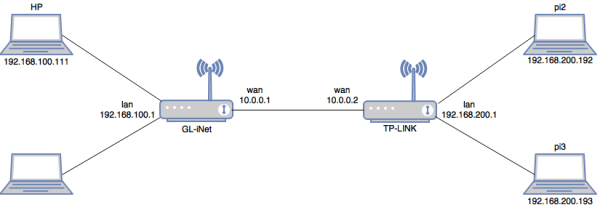This is an old revision of the document!
Table of Contents
Quality of Service in IP Networks: An Experimental Approach
The global outcomes of this project consist of the following:
- Analyze the constraints of applications such as video transmission
- Analyze the impact of traffic shaping
- Deploy a DiffServ architecture and tune the configuration parameters
- Analyze the impact of QoS mechanisms in congestion scenarios
The description of the project and the tasks is available for download on Moodle.
-. Hardware
-. Software
The following tools can help in assessing the QoS on the platform:
Install and compile netperf:
wget https://github.com/HewlettPackard/netperf/archive/master.zip unzip master .zip cd netperf-master/ ./configure --enable-demo=yes make make install
Install matplotlib and fping
apt-get install fping apt-get install python-qt4 pip install matplotlib
Install flent
pip install flent
Install VLC as in this tutorial.
-. Addressing
the addressing plan of the platform is shown in Fig. 2. Both routers have static addresses on their wan and lan interfaces. DHCP is activated on the LAN interfaces and static leases are configured so as to obtain the addresses on the terminals according to the figure.
-. Access and Configuration
SSH is activated on the two Raspberry Pi devices connected to the TP-LINK router. Thus, they can be accesses by typing ssh -l pi ip_address on any terminal. The default password is raspberry and the pi user is a sudoer. For advanced debugging, an HDMI cable is available so you can connect the Pi to a display monitor.
For both routers, SSH is also activated, and they can be accessed by any SSH client on the platform. For easiness, you can also connect to the WiFi interfaces (OpenWrt and GL-iNet SSID) and configure the routers form your personal laptop. The root password for GL-iNet is helloworld, while no password is set for OpenWrt.
Before you leave, make sure to go through the following steps.
- Gracefully shutdown the raspberry pi modules with
shutdown -h now. - Switch off the TP-LINK and remove the USB power cable from the GL-iNet.
- Power off the laptop.
-. [CO1] Connecting the Platform
Describe and analyze the basic steps for ensuring the platform connectivity: addressing and routing
- Accomplished
- Enable end-to-end communication
- Analyse the addressing and routing (routing tables, DHCP, etc.)
- Exceeded
- Identify the necessary commands and configurations for enabling end-to-end communication
In order to analyse the addressing and routing on the platform, we need to look carefully on the interface configuration and routing tables of the different devices.
Let us start with the routing devices. The routing table of the GL-iNet is shown using the command ip route and gives the following:
10.0.0.0/24 dev eth0 proto kernel scope link src 10.0.0.1 # loopback address 192.168.8.0/24 dev wlan0 proto kernel scope link src 192.168.8.1 # connection to the wifi interface 192.168.100.0/24 dev eth1 proto kernel scope link src 192.168.100.1 # connection to the LAN 192.168.100.0/24 192.168.200.0/24 via 10.0.0.2 dev eth0 proto static # static route to the 192.168.200.0/24 network via the interface 10.0.0.2 of the TP-LINK router
Similarly, the routing table of the TP-LINK router shows the following:
10.0.0.0/24 dev eth1 src 10.0.0.2 # connection to directly connected network 10.0.0.0/24 192.168.100.0/24 via 10.0.0.1 dev eth1 # static route to the network 192.168.100.0/24 via the interface 10.0.0.1 of the GL-iNet router 192.168.200.0/24 dev br-lan src 192.168.200.1 # connection to our LAN 192.168.200.0/24
We note on the two routers that static routes are used in order to give access to the two LANs. Particularly, the configuration of the routers is given in the /etc/config/network files as on a typical OpenWrt system.
As given below, the configuration of the TP-Link router shows the static addressing of the interface eth0 (LAN interface) and the interface eth1 (WAN interface). We also note the section route that configures a static routers towards the LAN connected to the TP-LINK router.
- /etc/config/network
#Configuration of LAN interface: config interface 'lan' option type 'bridge' option ifname 'eth0' option proto 'static' option ipaddr '192.168.200.1' option netmask '255.255.255.0' option ip6assign '60' #Configuration of WAN interface: config interface 'wan' option ifname 'eth1' # option proto 'dhcp' option proto 'static' option ipaddr '10.0.0.2' option netmask '255.255.255.0' #Configuration of the static route : config route option interface 'wan' option target '192.168.100.0' option netmask '255.255.255.0' option gateway '10.0.0.1'
Similarly, the configuration of the GL-iNET router below shows the following:
- The WiFi interface is configured with a static IP address 192.168.8.1/24
- The WAN interface is configured with a static IP address 10.0.0.1/24
- A static route enables GL-iNET to reach the network 192.168.200.0/24 via 10.0.0.2 of the other router.
- /etc/config/network
config interface 'lan' option force_link '1' option proto 'static' option ipaddr '192.168.8.1' option netmask '255.255.255.0' option ip6assign '60' option _orig_ifname 'eth1' option _orig_bridge 'false' config interface 'wan' option ifname 'eth0' option hostname 'GL-iNet-b2d' option proto 'static' option ipaddr '10.0.0.1' option netmask '255.255.255.0' config route option interface 'wan' option target '192.168.200.0' option netmask '255.255.255.0' option gateway '10.0.0.2'
-. [CO2] Implementing the Applications and Tools
In order to describe and analyze the basic steps for installing and using the tools and client/server applications, we need to look carefully to these 4 applications: iperf, flent, VLC, HTTP.
Let's start with the application iperf:
- To activate iperf3:
* On the server side: iperf3 -s
* On the client side: iperf3 -c 192.168.200.192
- To visualize UDP trafic with a specific bandwidth:
* On the client side: iperf3 -c 192.168.200.192 -u -b 2M
Here we set the bandwidth with UDP to 2Mbit/s. Note that by default ,UDP sets the bandwidth to 1Mbit/s
- To extend the transmission time(second) as well as the number packets sent:
* On the Client side: iperf3 -c 192.168.200.192 -t 15
Note that by default, iperf3 sets the time to 10 seconds
- To reverse mode(server sends, client receives):
* On the Client side: iper3 -c 192.168.200.192 -R
- To end multiple flows:
* On the Client side: iper3 -c 192.168.200.192 -P 2 -t 60
Here we are sending 2 flows in 1 min(60 seconds) Note that we need to extend more the tx time in order to have similar throughput for the 2 flows so that we don't consider it as a fairness issue.
Extracts
#On TPlink router
config dnsmasq
option domainneeded '1'
option boguspriv '1'
option filterwin2k '0'
option localise_queries '1'
option rebind_protection '1'
option rebind_localhost '1'
option local '/lan/'
option domain 'lan'
option expandhosts '1'
option nonegcache '0'
option authoritative '1'
option readethers '1'
option leasefile '/tmp/dhcp.leases'
option resolvfile '/tmp/resolv.conf.auto'
option localservice '1'
config dhcp 'lan'
option interface 'lan'
option start '100'
option limit '150'
option leasetime '12h'
option dhcpv6 'server'
option ra 'server'
config dhcp 'wan'
option interface 'wan'
option ignore '1'
config odhcpd 'odhcpd'
option maindhcp '0'
option leasefile '/tmp/hosts/odhcpd'
option leasetrigger '/usr/sbin/odhcpd-update'
config host
option name 'pi2'
option mac 'b8:27:eb:0f:f8:95'
option ip '192.168.200.192'
config host
option name 'pi3'
option mac 'b8:27:eb:20:aa:54'
option ip '192.168.200.193'
# DHCP configuration on router GL-iNet:
config dnsmasq option domainneeded '1' option boguspriv '1' option localise_queries '1' option rebind_protection '1' option rebind_localhost '1' option local '/lan/' option domain 'lan' option expandhosts '1' option authoritative '1' option readethers '1' option leasefile '/tmp/dhcp.leases' option resolvfile '/tmp/resolv.conf.auto' config dhcp 'lan' option interface 'lan' option start '100' option limit '150' option leasetime '12h' option dhcpv6 'server' option ra 'server' option ra_management '1' config dhcp 'wan' option interface 'wan' option ignore '1' config odhcpd 'odhcpd' option maindhcp '0' option leasefile '/tmp/hosts/odhcpd' option leasetrigger '/usr/sbin/odhcpd-update' config dhcp option start '100' option leasetime '12h' option limit '150' option interface 'eth1' config domain 'localhost' option name 'console.gl-inet.com' option ip '192.168.8.1'
#ifconfig on raspberry pi2
pi@raspberrypi:~ $ ifconfig eth0 Link encap:Ethernet HWaddr b8:27:eb:0f:f8:95 inet addr:192.168.200.192 Bcast:192.168.200.255 Mask:255.255.255.0 inet6 addr: fdd5:bc83:a776:0:2377:1496:eb81:1433/64 Scope:Global inet6 addr: fe80::20ae:134e:ae88:4bc5/64 Scope:Link inet6 addr: fdd5:bc83:a776::192/128 Scope:Global UP BROADCAST RUNNING MULTICAST MTU:1500 Metric:1 RX packets:1216 errors:0 dropped:3 overruns:0 frame:0 TX packets:983 errors:0 dropped:0 overruns:0 carrier:0 collisions:0 txqueuelen:1000 RX bytes:229130 (223.7 KiB) TX bytes:121127 (118.2 KiB) lo Link encap:Local Loopback inet addr:127.0.0.1 Mask:255.0.0.0 inet6 addr: ::1/128 Scope:Host UP LOOPBACK RUNNING MTU:65536 Metric:1 RX packets:221 errors:0 dropped:0 overruns:0 frame:0 TX packets:221 errors:0 dropped:0 overruns:0 carrier:0 collisions:0 txqueuelen:1 RX bytes:20606 (20.1 KiB) TX bytes:20606 (20.1 KiB)
#ifconfig on raspberry pi3
pi@raspberrypi:~ $ ifconfig eth0 Link encap:Ethernet HWaddr b8:27:eb:20:aa:54 inet addr:192.168.200.193 Bcast:192.168.200.255 Mask:255.255.255.0 inet6 addr: fe80::c7d8:36cf:a404:2c5/64 Scope:Link inet6 addr: fdd5:bc83:a776:0:7379:7bf5:f8c5:b6ff/64 Scope:Global inet6 addr: fdd5:bc83:a776::193/128 Scope:Global UP BROADCAST RUNNING MULTICAST MTU:1500 Metric:1 RX packets:745 errors:0 dropped:3 overruns:0 frame:0 TX packets:394 errors:0 dropped:0 overruns:0 carrier:0 collisions:0 txqueuelen:1000 RX bytes:66979 (65.4 KiB) TX bytes:48816 (47.6 KiB) lo Link encap:Local Loopback inet addr:127.0.0.1 Mask:255.0.0.0 inet6 addr: ::1/128 Scope:Host UP LOOPBACK RUNNING MTU:65536 Metric:1 RX packets:256 errors:0 dropped:0 overruns:0 frame:0 TX packets:256 errors:0 dropped:0 overruns:0 carrier:0 collisions:0 txqueuelen:1 RX bytes:20736 (20.2 KiB) TX bytes:20736 (20.2 KiB)
#ip route on raspberry pi2
pi@raspberrypi:~ $ ip route default via 192.168.200.1 dev eth0 metric 202 192.168.200.0/24 dev eth0 proto kernel scope link src 192.168.200.192 metric 202
#ip route on raspberry pi3
pi@raspberrypi:~ $ ip route default via 192.168.200.1 dev eth0 metric 202 192.168.200.0/24 dev eth0 proto kernel scope link src 192.168.200.193 metric 202